HubSpot Website Builder [steps + elaboration]
Are you planning to build a website in HubSpot using the website builder? We can imagine that you don't exactly know how to do this. But don’t worry, because you now have a comprehensive roadmap at your disposal!
Read on and find out how to successfully build your website in 6 concrete steps, using the HubSpot website builder..
On this page you will find first-hand information, because we have gone through the entire process for you. From answering the basic questions to publishing the first website pages.
Because of our years of experience with HubSpot, we can give you perfect explanations and tips on the different steps. Good luck with designing your website!
Interested to see the HubSpot CMS hub in real life? Request a demo using the button below:

Follow these 6 steps in the HubSpot website builder
Follow these 6 concrete steps and shape your website pages one by one.
Step 1. The preliminary work
First of all, you will need to go to this HubSpot website: https://www.hubspot.com/products/cms/drag-and-drop-website-builder.
On this page, you will find a "get started for free" button in the top right corner. Then click this button.
HubSpot will now ask you to create an account. If you don't have a HubSpot account yet, you can create one through your Google or Microsoft account or you can enter your regular email.
Next, HubSpot asks you the following things:
- What industry do you work in?
- What is your job title?
- What is the name of your company?
- How many people work at your company?
- Do you want to host your data from Europe or the US?
- What’s the status of your company?
Steps completed? Great! The preliminary work is done. Now it's time to do what it's all about, building your website in the HubSpot website builder!
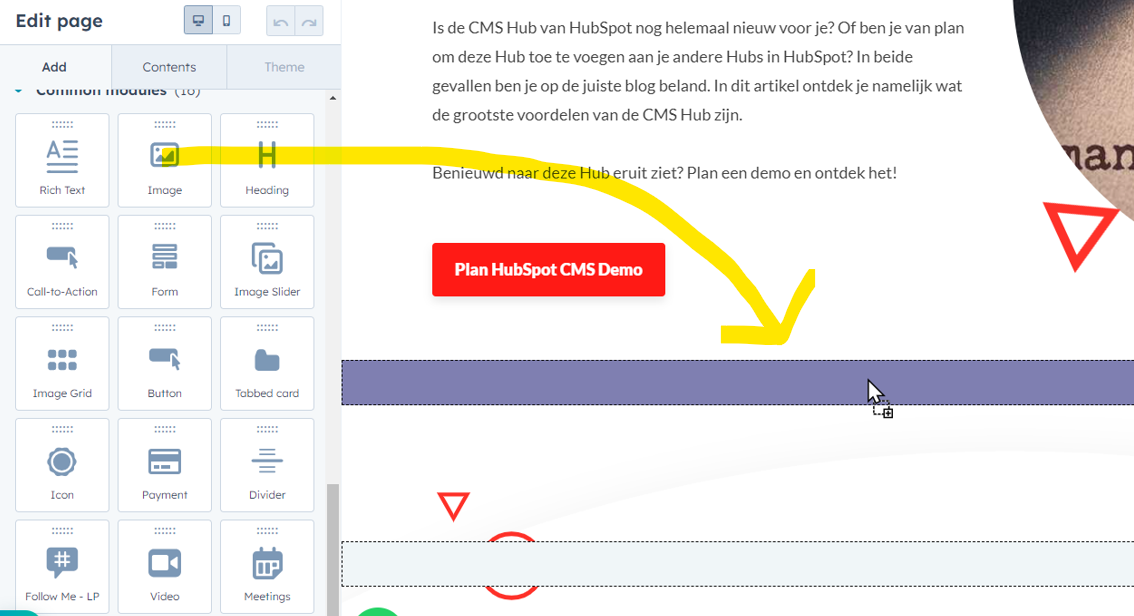
Step 2. Select a theme for your website
The preliminary work is done. Now you land on the next page (see screenshot).
On this page, the real work begins: you're going to take your first steps in building your website in HubSpot!
On the right, click "View Themes in the Marketplace." You now have as many as 100 (!) different website themes to choose from. HubSpot offers all themes for free in their Website builder.
Tip: make sure your theme fits perfectly with what you want to convey on your website. On the overview page of all themes, you can easily filter by "Business type", as you can see in the image below.
Then click "View Details" (see image) and install your theme.
Hooray! You've chosen and installed a theme. Now it's time for the next step, which is creating your pages. To do this, always first choose what type of page you want to create.

Step 3. Choose your page type
Next, choose between one of the templates. Your choices include the following pages:
- About page
- Contact page
- Home page
- Landing pages
- Services page
Note that with each theme you choose, you will get different templates. There are certainly themes with many more templates than the example on the left.
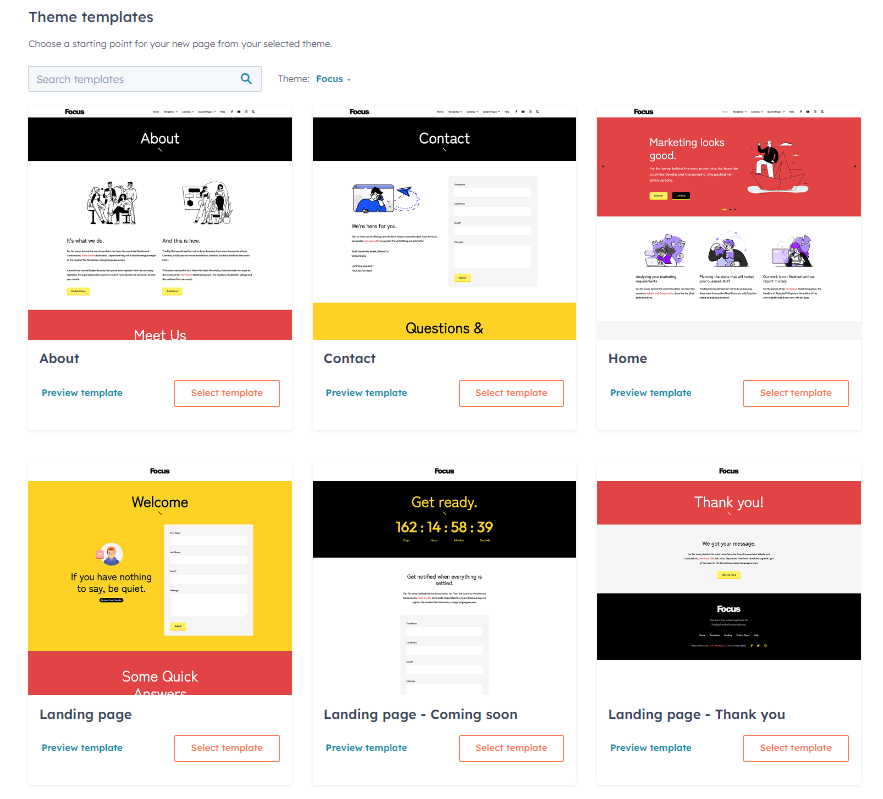
Step 4. Built your page
Next, you can get started creating your page in HubSpot's website builder.
As you can see in the image, you drag and drop various items via drag-and-drop and so easily place them on your page. This is very easy and requires no code skills!
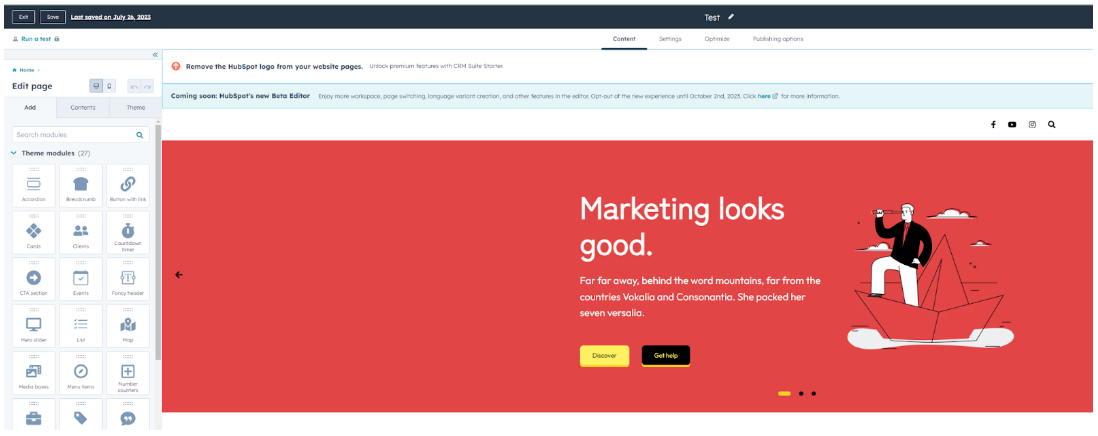
Step 5. Complete the settings of your page
Is your page finished? Then it is important to also get the settings in order. Make sure you give your page a clear internal name. In the settings tab you also set your page title. Finally, choose a URL for your page and add a meta description.
Some tips when entering your settings:
- Give your page a recognizable title.
- Add a meta description containing the keyword you want to rank for.
- Choose a short URL containing the keyword you want to rank for.
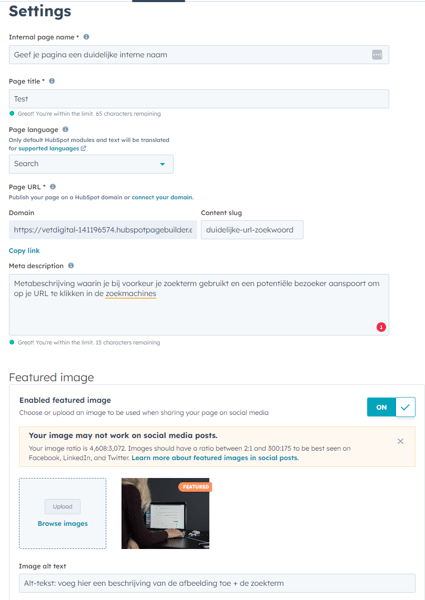
Step 6. The final step: publish your page
Before you share your page with the world, you obviously need to publish it. You can publish your page immediately or schedule your page going live for a future date.
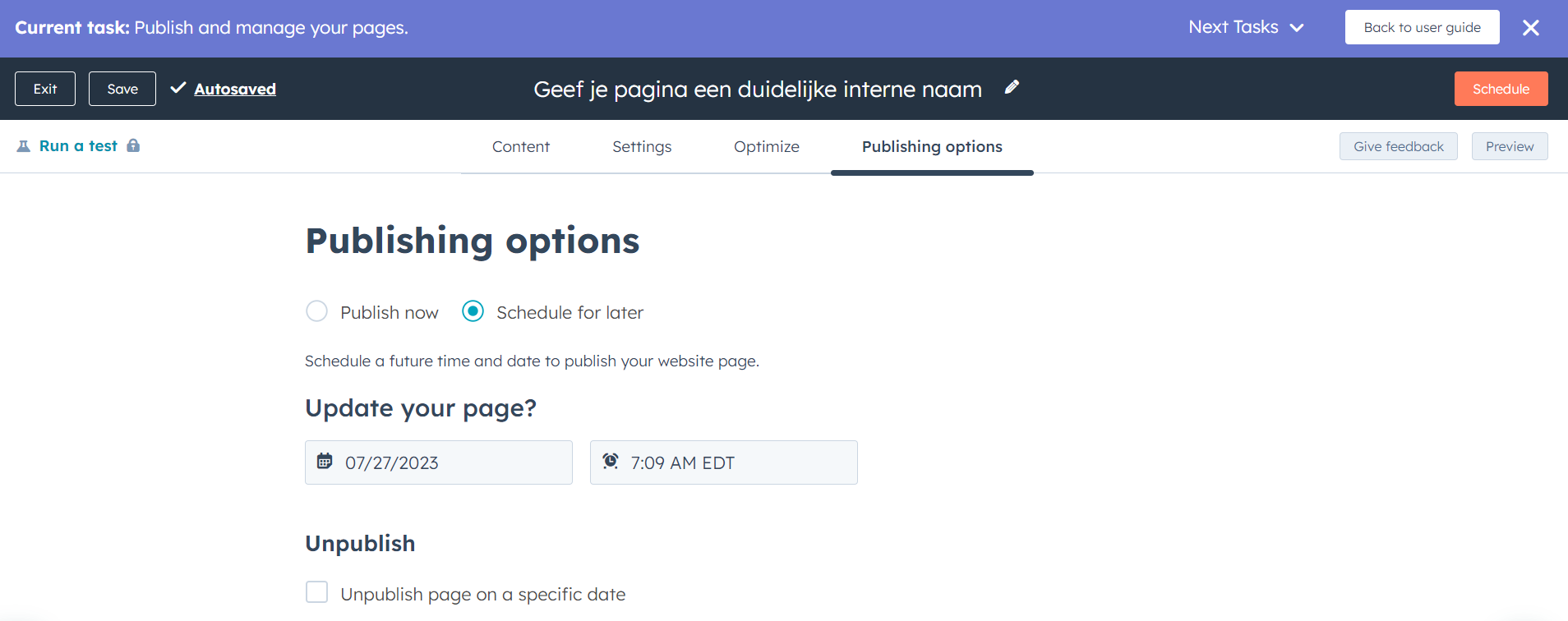
Helpful tips when building your HubSpot website
Below we give you some more helpful tips when building your website:
- Choose a maximum of seven main menu items, this creates clarity for your visitor.
- Learn from other good websites.
- Make sure your site is mobile-friendly.
- Consider the findability in the search engines.

Conclusion on the HubSpot website builder
You've successfully completed the steps in this article! Now you can start building your website page-by-page. Figure out what pages you want on your website and shape them in HubSpot's easy-to-use website builder.
Wondering what else is possible with HubSpot? Schedule a demo and find out!
Schedule directly in my calendar
During an approximately 30-minute call, we will discuss all your questions, goals and challenges. I will be happy to help you further with an approach that suits your needs.
Choose a time in my calendar and I will contact you by phone. See you soon!


